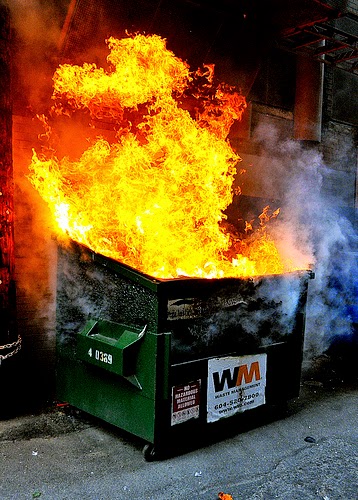First each of these scripts require Powershell 4.0.
1. Enter the Flash Array Names in the variable for $FlashArrayName. You can see I have 4 arrays in the Pure SE Lab.
2. I create a file with the credential to vCOPS. Since we are going to schedule this script to run every few minutes you need to create this file. More information on creating that credential here http://blogs.technet.com/b/robcost/archive/2008/05/01/powershell-tip-storing-and-using-password-credentials.aspx
You MUST read and do that to create the cred.txt file in c:\temp that I reference in the script.
3. Change the $url variable to be the IP or name of your vCOPS UI server.
4. Don’t forget to modify the Pure Flash Array and Password in each script.
Find it on GitHub https://github.com/2vcps/purevcops-array
[code]
cls
[System.Net.ServicePointManager]::ServerCertificateValidationCallback = { $true }
$FlashArrayName = @(‘pure1′,’pure2′,’pure3′,’pure4’)
$AuthAction = @{
password = "pass"
username = "user"
}
# will ignore SSL or TLS warnings when connecting to the site
[System.Net.ServicePointManager]::ServerCertificateValidationCallback = {$true}
$pass = cat C:\temp\cred.txt | ConvertTo-SecureString
$mycred = New-Object -TypeName System.Management.Automation.PSCredential -argumentlist "admin",$pass
# function to perform the HTTP Post web request
function post-vcops ($custval,$custval2,$custval3)
{
# url for the vCOps UI VM. Should be the IP, NETBIOS name or FQDN
$url = "<vcops ip>"
#write-host "Enter in the admin account for vCenter Operations"
# prompts for admin credentials for vCOps. If running as scheduled task replace with static credentials
$cred = $mycred
# sets resource name
$resname = $custval3
# sets adapter kind
$adaptkind = "Http Post"
$reskind = "Pure FlashArray"
# sets resource description
$resdesc = "<flasharraydesc>"
# sets the metric name
$metname = $custval2
# sets the alarm level
$alrmlev = "0"
# sets the alarm message
$alrmmsg = "alarm message"
# sets the time in epoch and in milliseconds
#This is setting us 7 hours behind
$epoch = [decimal]::Round((New-TimeSpan -Start (get-date -date "01/01/1970") -End (get-date)).TotalMilliseconds)
# takes the above values and combines them to set the body for the Http Post request
# these are comma separated and because they are positional, extra commas exist as place holders for
# parameters we didn’t specify
$body = "$resname,$adaptkind,$reskind,,$resdesc`n$metname,$alrmlev,$alrmmsg,$epoch,$custval"
# executes the Http Post Request
Invoke-WebRequest -Uri "https://$url/HttpPostAdapter/OpenAPIServlet" -Credential $cred -Method Post -Body $body
#write-host $resname
#write-host $custval2 "=" $custval "on" $custval3
}
ForEach($element in $FlashArrayName)
{
$faName = $element.ToString()
$ApiToken = Invoke-RestMethod -Method Post -Uri "https://${faName}/api/1.1/auth/apitoken" -Body $AuthAction
$SessionAction = @{
api_token = $ApiToken.api_token
}
Invoke-RestMethod -Method Post -Uri "https://${faName}/api/1.1/auth/session" -Body $SessionAction -SessionVariable Session
$PureStats = Invoke-RestMethod -Method Get -Uri "https://${faName}/api/1.1/array?action=monitor" -WebSession $Session
$PureArray = Invoke-RestMethod -Method Get -Uri "https://${faName}/api/1.1/array?space=true" -WebSession $Session
ForEach($FlashArray in $PureStats) {
$wIOs = $FlashArray.writes_per_sec
$rIOs = $FlashArray.reads_per_sec
$rLatency = $FlashArray.usec_per_read_op
$wLatency = $FlashArray.usec_per_write_op
$queueDepth = $FlashArray.queue_depth
$bwInbound = $FlashArray.input_per_sec
$bwOutbound = $FlashArray.output_per_sec
}
ForEach($FlashArray in $PureArray) {
$arrayCap =($FlashArray.capacity)
$arrayDR =($FlashArray.data_reduction)
$arraySS =($FlashArray.shared_space)
$arraySnap =($FlashArray.snapshots)
$arraySys =($FlashArray.system)
$arrayTP =($FlashArray.thin_provisioning)
$arrayTot =($FlashArray.total)
$arrayTR =($FlashArray.total_reduction)
$arrayVol =($FlashArray.volumes)
}
post-vcops($wIOs)("Write IO")($faName)
post-vcops($rIOs)("Read IO")($faName)
post-vcops($rLatency)("Read Latency")($faName)
post-vcops($wLatency)("Write Latency")($faName)
post-vcops($queueDepth)("Queue Depth")($faName)
post-vcops($bwInbound)("Input per Sec")($faName)
post-vcops($bwOutbound)("Output per Sec")($faName)
post-vcops($FlashArray.capacity)("Capacity")($faName)
post-vcops($FlashArray.data_reduction)("Real Data Reduction")($faName)
post-vcops($FlashArray.shared_space)("Shared Space")($faName)
post-vcops($FlashArray.snapshots)("Snapshot Space")($faName)
post-vcops($FlashArray.system)("System Space")($faName)
post-vcops($FlashArray.thin_provisioning)("TP Space")($faName)
post-vcops($FlashArray.total)("Total Space")($faName)
post-vcops($FlashArray.total_reduction)("Faker Total Reduction")($faName)
post-vcops($FlashArray.volumes)("Volumes")($faName)
}
[/code]